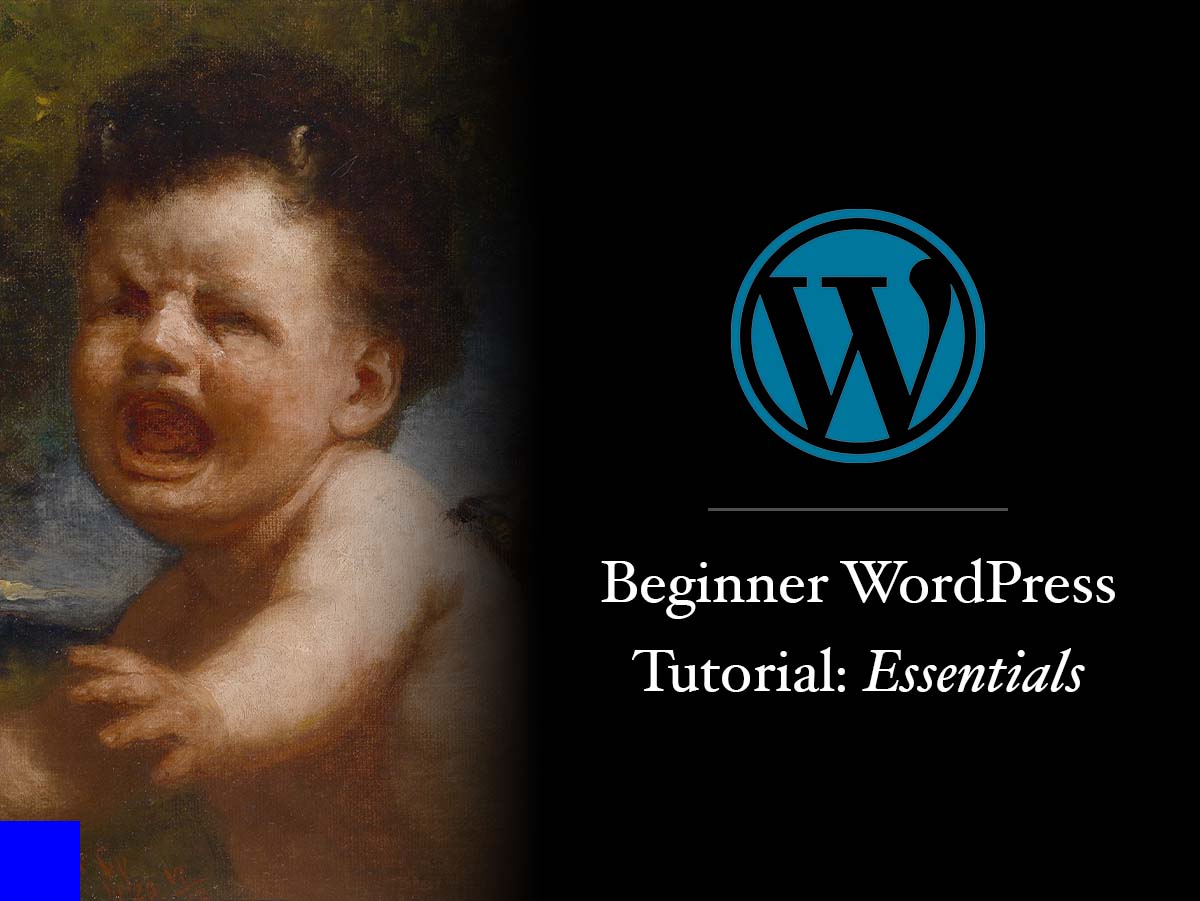
Learn WordPress: An Essential Guide For Complete Beginners
In today's digital age, having a website is essential for individuals and businesses alike. With its user-friendly interface and versatile capabilities, WordPress has become a go-to platform for website development. In this comprehensive guide, we will walk you through the process of mastering WordPress and creating your very own website from scratch.
Understanding WordPress: Basics and Benefits
WordPress is more than just a blogging platform; it's a dynamic CMS that allows you to create virtually any type of website. Its benefits include an intuitive interface, a vast library of themes and plugins, and a supportive community.
Types of website you can create with WordPress:
- Blog - Write about anything, WordPress provides the best tools for blogging.
- Small Business Websites - Create custom marketing pages with WordPress' built-in page builder or with third-party plugins.
- Portfolio - Showcase your work on your very own website with the help of WordPress and its thousands of pre-built portfolio themes to choose from.
- eCommerce - With the help of WordPress' official or third-party eCommerce plugins, you can transform your website into a full-fledged eCommerce site complete with inventory management and payment system.
These are just a few of the type of websites you can create with WordPress, and you're not limited to that. You can always hire an expert WordPress developer (like me 😉) to build a more complicated website with WordPress as its backend.
Benefits of building your website with WordPress:
- Cost-Effective - WordPress' popularity created a high demand for web hosting and web developers, which resulted to dirt cheap web hosting for as low as $2.75 a month, and a highly saturated WordPress developer market.
- Highly Customizable - Aside from the thousands of themes and plugins, with a little bit of coding knowledge, you can customize your WordPress site to your heart's desire. Want a blinding bright red for a background? Say no more! Want to strain your readers eyes with fine-print size for a content? Go ahead! Jokes aside, everything you can think of, you can build it thanks to the technology behind WordPress.
- User-Friendly - Once you get comfortable using WordPress, you'll be wanting it for every website you want to build, and that's one of the many reasons why 43% of all websites use WordPress. In my experience as a developer, all of my clients preferred WordPress no matter what type of website they wanted to build.
- Support & Community - If you're stuck with a problem, you can almost always find the solution with one web search away. With thousands of supportive WordPress developers and users helping each other, you'll never find yourself browsing at the fifth page of a Google search results page.
By choosing WordPress, you're setting yourself up for success in the digital realm thanks to all of its benefits and its dynamic nature.
Preparing for Your Website Building Journey
Before diving into website construction, clarify your website's purpose and goals. Choose a domain name that aligns with your brand, and select a reliable hosting provider. Additionally, plan your website's structure and content to ensure a seamless user experience.
If you're coming as a complete beginner, the previous text would make no sense, but you don't need to learn all the technicalities on how a website works in order to build one, as it is my job to help you make sense with everything.
Domain Name
- Your website lives on a server, be it on your computer or on a web hosting company's servers.
- Each server has its own address (specifically called IP address) that looks like 105.16.24.35.
- In order for people to reach your website, they have to input your server's IP address on their browser.
- Memorizing a chain of random numbers to access a website is inherently difficult.
That's where domain names come in. Each domain name (e.g. valiantweb.co) is mapped to an IP address, making it easier for people to access your website.
To get a domain name, you will need a domain name registrar like GoDaddy or Namecheap, which will cost you around $10 per year. Some domain names — especially popular ones — will cost more.
Servers and Web Hosting
A domain name alone doesn't get your website up and running, you will need a server to host your website, i.e. where your website's files live.
Any capable computer can host a website, be it your PC or a dedicated machine, but why go through all the hassle in setting up a server in your computer if it's already highly available elsewhere.
You can get your website hosted from a web hosting provider like HostGator or Bluehost, with starter plans ranging from $3 to $10 a month. These web hosting providers makes it very easy for you to set up a WordPress website with their one-click installation wizard for example.
How it is all connected
If you have bought the domain name and web hosting separately, you need to map your domain to your server.
Most of the time, especially for starter web hosting plans, you only need to set your domain's Name Servers in your domain registrar (GoDaddy, Namecheap, etc.). Your web hosting provider should give you the instructions on how to do it at the beginning of the web hosting setup process.
Once you have done that, all you have to do is wait for propagation, which will take 24-48 hours.
- Domain Name (DNS) Propagation: A period of time ISP (Internet service provider) nodes across the world take to update their caches with the new DNS information of your domain - Namecheap.
After the propagation completes, your domain name and server is now connected, and we only need to install WordPress to it.
Getting Started with WordPress Installation
To start building your website, you'll need to install WordPress on your chosen hosting provider. This process is typically straightforward and often aided by one-click installers. If you're new to this, there are numerous online resources that provide step-by-step guidance.
In summary, when using the one-click installer, you'll be asked for an admin username (or email), email, and password. This is the account you'll be using to access the WordPress dashboard. Yes, it is as easy as that.
Some one-click installers provide you the option to select a default WordPress theme which you can always change later.
Once the installation is complete, you'll now have a fully functional WordPress site, now it's up to you what to make of it, like adding pages or go straight to writing your very first blog post.
How to log in to WordPress admin?
To log in to WordPress admin,
append /wp-admin to your site's URL like example.com/wp-admin, that should take you to the login screen.
Here's a brief summary on what I usually do after installing WordPress:
- Navigating the WordPress Dashboard - Upon successful installation, you'll be greeted by the WordPress dashboard. This hub is where you'll manage your site's content, appearance, and functionality. Familiarize yourself with its main menu items, settings, and customization options to feel confident in navigating your site's backend.
- Choosing and Customizing a WordPress Theme - Selecting an appropriate theme sets the visual tone for your website. Choose a theme that aligns with your content and desired aesthetics. After installation, delve into customization options like layout, color schemes, and typography to make the theme your own.
- Adding Essential Plugins for Functionality - Plugins are the building blocks of added functionality on your website. Optimize your site's performance, security, and search engine optimization (SEO) by installing essential plugins. Popular choices include Yoast SEO for SEO optimization, Wordfence for security, and WP Super Cache for faster loading times.
- Creating Your Website's Pages and Content - Crafting compelling content is at the heart of any successful website. Create pages such as "Home," "About," and "Contact," each with its unique purpose. Incorporate captivating text, images, and multimedia to engage your audience effectively.
- Customizing Your Website with Widgets and Menus - Widgets provide additional content and features, often placed in sidebars, footers, or other designated areas. Likewise, navigation menus improve user experience by making site navigation intuitive. Customize these elements to guide visitors seamlessly through your website.
Common WordPress Terms
| WordPress Theme | Think of a WordPress theme like the exterior design and layout of a house. Just as a house's architecture and style determine its appearance, a theme defines how your website looks and its overall structure. It provides the framework for your site's design, including elements like colors, fonts, and page layouts. |
| WordPress Plugin | A WordPress plugin is like adding specialized features to your house. Imagine you want to install a security system, a smart thermostat, or even a home theater system in your house. Plugins are like these additional components that enhance the functionality of your website. They allow you to add specific features, such as a contact form, an image gallery, an SEO optimization tool, or even an e-commerce system, without needing to build everything from scratch. |
| WordPress Widget | A WordPress widget is a small, self-contained module or component that you can add to various areas of your website, typically in sidebars, footers, or other designated widget-ready areas. Widgets are designed to provide specific functionalities or content without requiring extensive coding or technical knowledge. |
| WordPress Menu | A WordPress menu is a navigational structure that allows you to organize and display links to different pages, categories, custom post types, and external URLs on your website. With a WordPress menu, you can create a hierarchical arrangement of links, typically presented in the header, footer, sidebar, or other designated menu locations, depending on your theme. |
Testing and Launching Your Website
Before making your website public, thoroughly test its functionality across different browsers and devices. Confirm that all links work correctly and that your content is well-presented. Once satisfied, celebrate the culmination of your efforts by launching your website for the world to see.
Some web hosting one-click installers will automatically install an "Under Maintenance" plugin. These plugins will prevent non-logged in users from accessing your site, which is helpful while you're still building your website.
If you don't see it in your plugins list, your website is already published and live, unless your web hosting disabled "Search Engine Visibility" option by default.
You can find this setting in:
Dashboard > Settings > Reading Settings > Search engine visibility
This setting is responsible for hiding your website from search engine bots from crawling your site. You should turn this off if you want Google to index your site and appear in Google search results page for example.
Promoting and Maintaining Your Website
After launching, promote your website through various channels, such as social media and content marketing. Regularly update your content to keep visitors engaged, and stay proactive in maintaining your website's plugins and themes to ensure optimal performance.
A site is guaranteed vulnerable if the technology behind it isn't updated. Choosing a secure theme and adding security plugins alone won't cut it, you need to keep your website regularly updated, not just WordPress but PHP as well, which is done on your web hosting provider's end.
So how do you keep your site secure?
- Update themes, plugins, WordPress, and if you can, PHP to their latest versions.
- Do not download themes from sketchy websites, it's safer to install themes from WordPress' themes repository directly.
- Same as the above, do not download plugins from website you don't trust.
- If you have a custom theme made, make sure the developers provide the support needed to keep your theme updated.
- Get a web hosting provider you can trust, especially Managed WordPress Hosting providers like Kinsta and WP Engine.
Neglecting website maintenance is common but risky. It can lead to vulnerabilities and security breaches that are complex to fix.
Troubleshooting Common Issues
While WordPress is user-friendly, you might encounter challenges along the way. Be prepared to troubleshoot issues such as plugin conflicts, theme compatibility, and performance slowdowns. Online forums and resources can provide valuable solutions to common problems.
If you're not adding custom code to your website, and you encounter a site crash, try disabling your plugins one-by-one, it's the easiest troubleshooting method. Since a plugin you have installed may be outdated.
If all else fails, contact me directly through Skype or email.
Conclusion
Congratulations! You've successfully navigated the process of building your own website using WordPress. By following the steps outlined in this guide, you've harnessed the power of a versatile platform to create an online presence that aligns with your goals and aspirations. Remember that your website is a dynamic entity; continue to refine and enhance it to keep pace with the ever-evolving digital landscape.